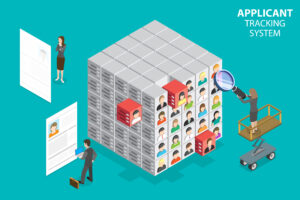
The beauty of an ATS is that it makes the job of reviewing, screening and progressing candidates through the recruitment process much easier then using other systems e.g. your e-mail inbox.
You can advertise a job on some job boards and they will provide you with great candidates and send you an e-mail of each individual candidate CV, until you end up with 300 plus applications all sitting unread in your mailbox!
Opening each e-mail, then the CV attachment, individually, perhaps they even come with a covering letter as well! Keeping track of those you’re interested in and those you’re not… those you have reviewed and those you haven’t, becomes cumbersome!
Without an easy method of sending candidates a status update, even a rejection, without crafting an e-mail is a mammoth task with so many applications, leading to candidates being ‘ghosted’ and potentially having a bad impression of your company.
An ATS makes all of this much easier, and the 365Jobs ATS has many easy-to-use tools that automate the process of communicating with candidates, reviewing CV’s and keeping track of applicants through the recruitment process.
Being able to post to the top UK paid job boards and receive all applicants back in the same place also makes the recruitment process much more efficient.
Benefits of our ATS
- All your candidates from each job board in one place
- Easy to use sort functions on each column
- Bulk selection of candidates to easily move around
- Search for individual candidates within the job
- Applicant’s contact details on each candidate record card
- Tailor your notifications when new candidates apply
- Your candidates are provided real time status updates as you move through the process.
365Jobs ATS – How it Works
After you have created your account and posted your job, you will see the job posting in your client portal dashboard.
In the ‘View Candidates’ column, you will see the number of applications that you have received, ready for you to review and move through the process. Click the number against your job to get to the ATS for your job, and you will see all the applicant records.
ATS Features
You will see the applicant’s name, contact details and the date they have applied for the role on the record, and you can click on the ‘View CV’ button to do just that!
- Click on the candidate e-mail address to send them an e-mail message
- Drag & drop the applicant record to the relevant column
- Sort the applicant records by clicking on the top of the column and selecting one of the options.
- Use the search bar at the top to do a search on the candidate’s name
- Select multiple candidates at the same time and move them to another column
- When a candidate is move to the ‘Rejected’ column a notification is automatically sent to them
- A candidate with a 365Jobs account will receive a real time status update, mirroring the column they appear in, as you move them through the process
ATS Columns
The columns are fairly self-explanatory but in case you needed clarification:
- Applied – All new candidate applications will appear in this column. If you don’t move a candidate from this column, they will continue to appear in the number of candidates on your dashboard – whether you have reviewed the candidate CV or not.
- Triage – By moving a candidate to the ‘Triage’ column, you know that you have looked at them and that you might be interested in adding them to your Shortlist.
- Rejected – If you do not want to go forward with a candidate, drag the candidate record to the Rejected column and their 365Jobs candidate account will be updated in real time.
- Shortlist – This is so you can see which candidates you want to shortlist. When you move a candidate to this column, a ‘Notes’ section will appear on the candidate record so you can keep track your conversation when you contact them.
- Interview – If you decide you would like to see a candidate for an interview, you can move them to this column, so you know who you’ve invited. You will need to send the invitation outside of 365Jobs via your calendar and e-mail.
- Offer – Update the notes with any information you want to capture e.g. date offer made, offer details etc, and move the candidate record into the offer column.
If you have selected our ‘Screening & Shortlisting’ product, one of our qualified Consultant’s will perform the moving around of the candidate’s for you, and will keep you informed as progress is made, based on the pre-agreed plan.
Still not sure? Have a look at the video below and see what the ATS looks like, how the drag and drop feature works and understand some of the automation that goes on in the background.
